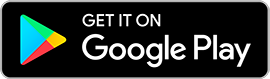Brave iPhone users have been enjoying the release of iOS 14 public beta over the past couple of months. Anyone who does it right and install it correctly should not face any major issues. To those interested, the process of installing joining the beta program is simple and it is free for anyone with a compatible device.
How to install iOS 14 public beta
It has been Apple’s annual tradition to let developers test the upcoming iOS update months ahead of its full release. This helps them determine the changes and updates they may need to deliver so their app can maximize the benefits of the improved iOS. But Apple has also been letting non-developer folks get into the program through a public beta.
It is then worth noting that there is a paid ($99) developer beta program that Apple offers to those who want to test forthcoming updates of iOS, macOS, iPadOS, watchOS, and tvOS. One of its advantages is getting the updates earlier than in public beta. Meanwhile, those who just want to experience the new features on iOS 14 before its fall release can do so by enrolling in the free public beta.
To start, open the Safari browser on the device to be enrolled in the beta program and sign up; those with existing accounts can just sign in. They will then have to input the Apple ID and password to join. New testers will be asked to read and agree to the Apple Beta Software Program terms and conditions. A screen showing the guide in testing public betas will appear and on its lower section press on the iOS tab, open the Get Started menu, and press on the button that reads “enroll your iOS device.”
Another screen should appear that has a “Download profile” option. Press that and choose “iPhone” if the public beta is to be installed on an iPhone device and “iPad” for an iPad device. Press “Allow” button to proceed. This will initiate the download of the profile configuration that will bring the iOS 14 beta update to the device.
In the Settings app, look for the “Profile Downloaded” option below the Apple ID line tap on that and then select “Install” on the upper right side of the screen. Tap the “Install” button once it pops up again and then press “Done” when the profile is finished downloading.
After this, a software update should become available. Start the download and install just like in normal iOS updates. This should complete the process of installing the free iOS 14 public betas on the enrolled device.
iOS 14 compatible devices and other reminders
While public betas are more stable than those meant for developers, it is still best to first backup the device’s files before joining the program. Even in public beta, the iOS 14 build will still be glitchy so do not panic when apps crash or some features malfunction; remember, this is not the full version of the OS update.
Compatible devices with iOS 14 include iPod Touch (7th generation), iPhone 6s series, the old and new iPhone SE, iPhone 7 and 7 Plus, iPhone 8 and 8 Plus, iPhone X, iPhone XR, iPhone XS and XS Max, iPhone 11, iPhone 11 Pro and Pro Max. The full version of iOS 14 will be released in the Fall.



 Australia Enforces World-First Social Media Age Limit as Global Regulation Looms
Australia Enforces World-First Social Media Age Limit as Global Regulation Looms  Nvidia Develops New Location-Verification Technology for AI Chips
Nvidia Develops New Location-Verification Technology for AI Chips  Microsoft Unveils Massive Global AI Investments, Prioritizing India’s Rapidly Growing Digital Market
Microsoft Unveils Massive Global AI Investments, Prioritizing India’s Rapidly Growing Digital Market  Taiwan Opposition Criticizes Plan to Block Chinese App Rednote Over Security Concerns
Taiwan Opposition Criticizes Plan to Block Chinese App Rednote Over Security Concerns  SK Hynix Considers U.S. ADR Listing to Boost Shareholder Value Amid Rising AI Chip Demand
SK Hynix Considers U.S. ADR Listing to Boost Shareholder Value Amid Rising AI Chip Demand  SpaceX CEO Elon Musk Denies Reports of $800 Billion Valuation Fundraise
SpaceX CEO Elon Musk Denies Reports of $800 Billion Valuation Fundraise  SK Hynix Shares Surge on Hopes for Upcoming ADR Issuance
SK Hynix Shares Surge on Hopes for Upcoming ADR Issuance  Intel’s Testing of China-Linked Chipmaking Tools Raises U.S. National Security Concerns
Intel’s Testing of China-Linked Chipmaking Tools Raises U.S. National Security Concerns  US Charges Two Men in Alleged Nvidia Chip Smuggling Scheme to China
US Charges Two Men in Alleged Nvidia Chip Smuggling Scheme to China  EU Court Cuts Intel Antitrust Fine to €237 Million Amid Long-Running AMD Dispute
EU Court Cuts Intel Antitrust Fine to €237 Million Amid Long-Running AMD Dispute  Trello Outage Disrupts Users as Access Issues Hit Atlassian’s Work Management Platform
Trello Outage Disrupts Users as Access Issues Hit Atlassian’s Work Management Platform  SpaceX Insider Share Sale Values Company Near $800 Billion Amid IPO Speculation
SpaceX Insider Share Sale Values Company Near $800 Billion Amid IPO Speculation  Trump Signs Executive Order to Establish National AI Regulation Standard
Trump Signs Executive Order to Establish National AI Regulation Standard  China Adds Domestic AI Chips to Government Procurement List as U.S. Considers Easing Nvidia Export Curbs
China Adds Domestic AI Chips to Government Procurement List as U.S. Considers Easing Nvidia Export Curbs  Australia’s Under-16 Social Media Ban Sparks Global Debate and Early Challenges
Australia’s Under-16 Social Media Ban Sparks Global Debate and Early Challenges  Evercore Reaffirms Alphabet’s Search Dominance as AI Competition Intensifies
Evercore Reaffirms Alphabet’s Search Dominance as AI Competition Intensifies  U.S.-EU Tensions Rise After $140 Million Fine on Elon Musk’s X Platform
U.S.-EU Tensions Rise After $140 Million Fine on Elon Musk’s X Platform